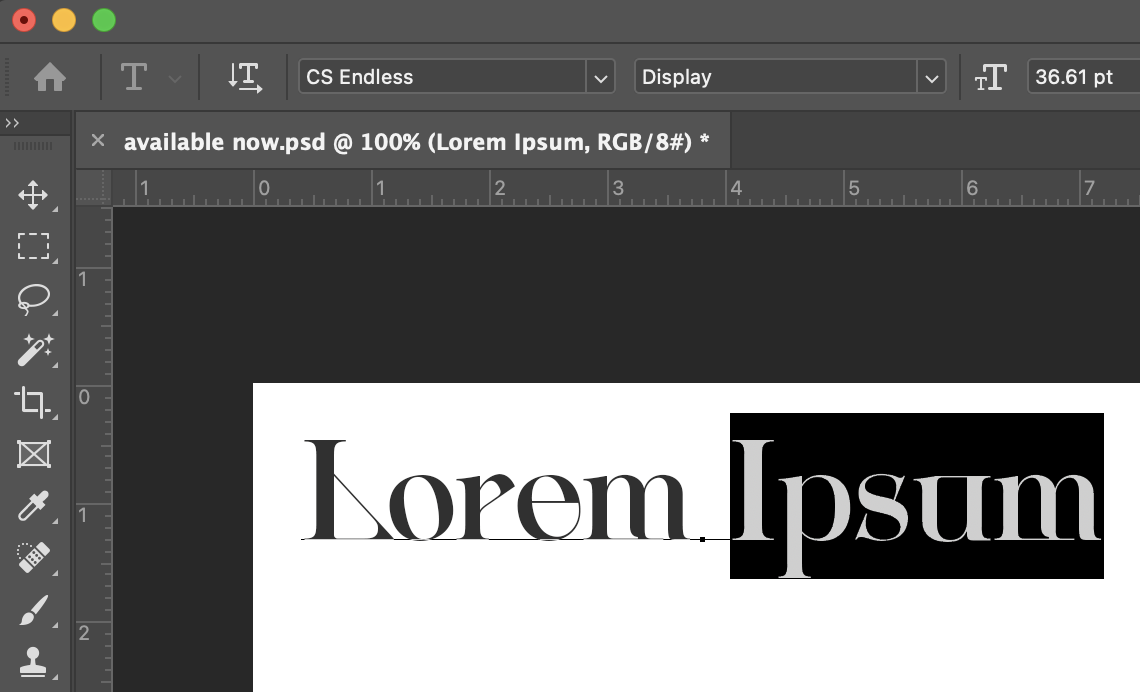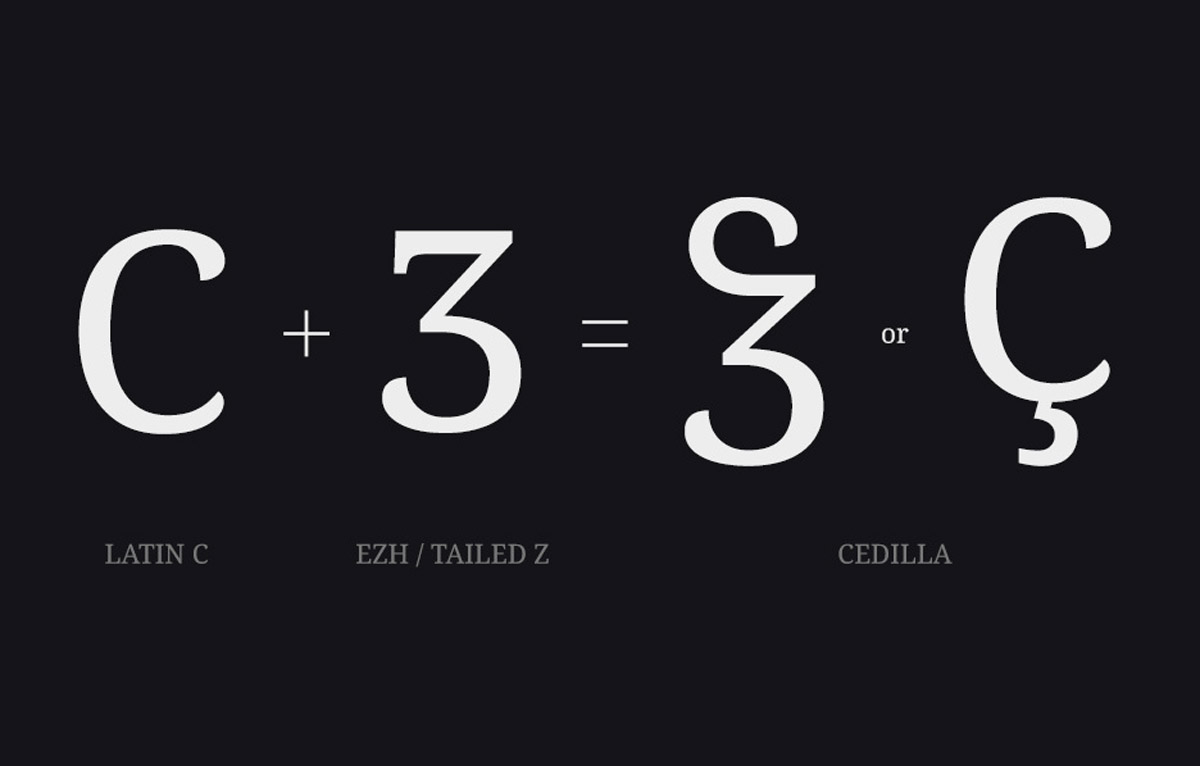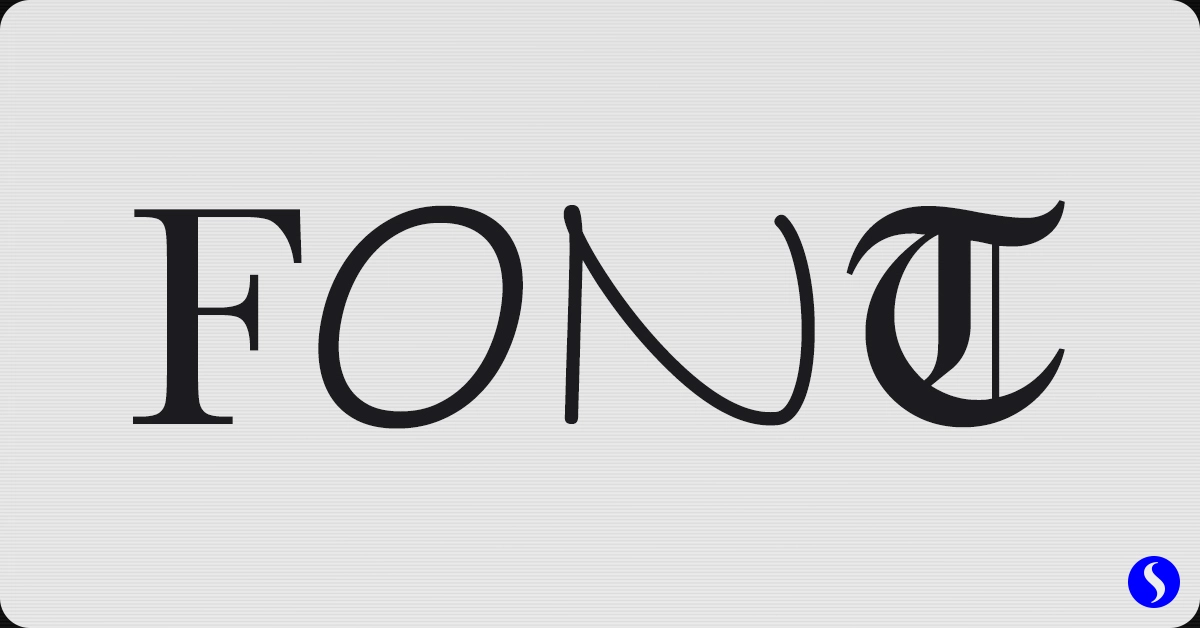EXPLORE OTHER BLOGS
How to Install a Font
A Step-by-Step Guide
Information
Fonts play a crucial role in shaping the visual identity of documents, presentations, and various digital content. Installing a new font on your computer can enhance your creative projects and personalize your work. Whether you're using Windows, macOS, or Linux, here's a comprehensive guide to installing fonts on different operating systems.
Installing Fonts on Windows
1. Download the Font
Navigate to a trusted source and download the font file in either TTF (TrueType Font) or OTF (OpenType Font) format.
2. Extract the Font File
If the font file is compressed within a ZIP folder, extract its contents to access the TTF or OTF file.
3. Install the Font
Right-click on the font file, and from the context menu, select "Install." This action will add the font to your system.
4. Verify Installation
Open a text editor or word processing software and check if the newly installed font is available in the font list.
Installing Fonts on macOS
1. Download the Font File
Visit a reliable source to download the font file in either TTF or OTF format.
2. Install the Font
Double-click on the font file, and in the preview window, click "Install Font" at the bottom. This will integrate the font into your macOS system.
3. Verify Installation
Open a program like Pages or TextEdit, and confirm that the font is now accessible in the font selection menu.
Installing Fonts on Linux
1. Download the Typeface / Font
Download the desired font file in TTF or OTF format from a trusted source.
2. Copy Font to System Font Directory
Open a terminal and use the cp command to copy the font file to the system font directory. For example: sudo cp fontfile.ttf /usr/share/fonts/
3. Update Font Cache
After copying the font, refresh the font cache by running: sudo fc-cache -f -v
4. Verify The Installation
Open a program like LibreOffice Writer or Gedit and check if the font is now listed among the available fonts.
Remember that specific steps may vary based on your Linux distribution and desktop environment. Consult the documentation for your system or desktop environment for any additional considerations.
By following these steps, you can easily install fonts on your preferred operating system, expanding your creative possibilities and giving your projects a unique touch.
Remember that specific steps may vary based on your Linux distribution and desktop environment. Consult the documentation for your system or desktop environment for any additional considerations.
By following these steps, you can easily install fonts on your preferred operating system, expanding your creative possibilities and giving your projects a unique touch.